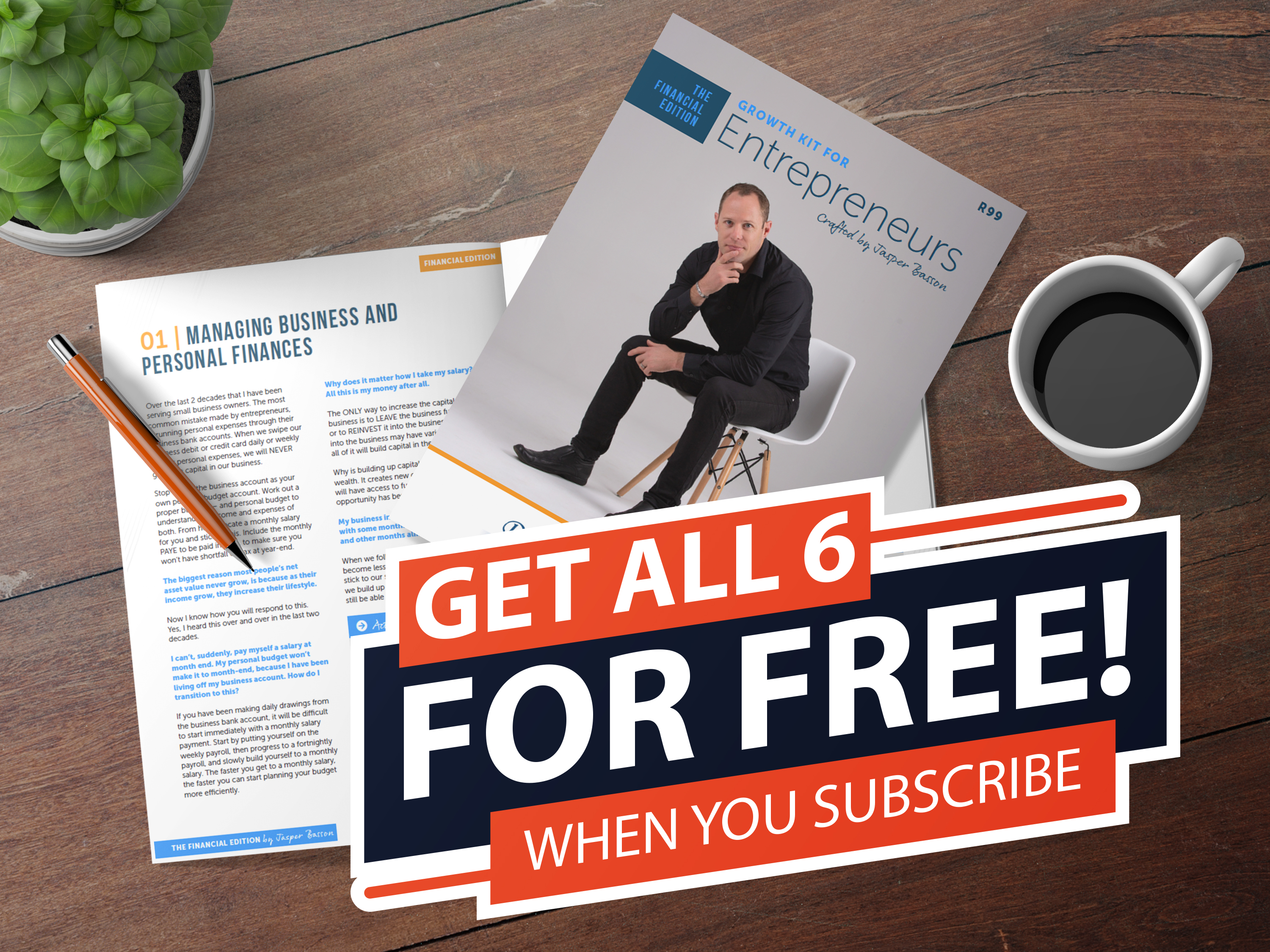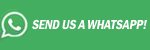How to pull OFX bank statements for Standard Bank | Entrepreneur SA
A number of our clients struggle to pull the OFX bank statements for accounting software, and we decided to compile a manual to assist with this.
Follow the steps below to assist you with this.
Don't forget to activate your gift pack for entrepreneurs here.
Step 1 – Log in to your bank account, on the main screen, all your bank accounts will appear.
Step 2 – Click on the current bank account and it will take you to the provisional statement screen.
Step 3 – To the right you will see date options, click on the from date and change to the start of the month that you need to pull a statement from and the to date to the last date of the bank you need to pull to. ( for example 01 July 2018 to the 31 August 2018)
Step 4 – Click print to print the bank statement or do both PDF and OFX in step 5.
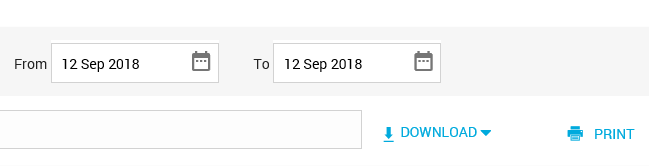
Step 5 – Click on the download option, you will see a list opens, click on the OFX file.
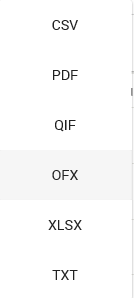
Step 6 – The following screen will appear below on your screen

Step 7 – Click on the save button on the down arrow, an option will open as save as.
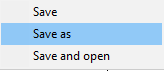
Step 8 – A screen will open asking you where you want to save the folder to. Create a folder on your desktop called Bank statements and save the file in there, this will make it easier to find to email.
Step 9 – Should you wish to not print the bank statements the same steps can be done, but instead you would click the PDF file and save the same way.
Step 10 – You will then email your accountant the PDF and the OFX file, should you be printing the statements and adding to the documentation for your accountant to collect you need to send them the OFX file only.
NB – At all times your accountant need the hard copy of the bank statement to ensure that the bank reconciles and for record purposes and the OFX file to import into the bank manager of the accounting program.